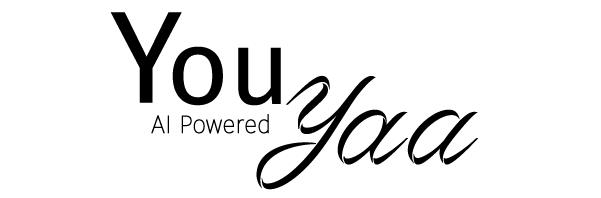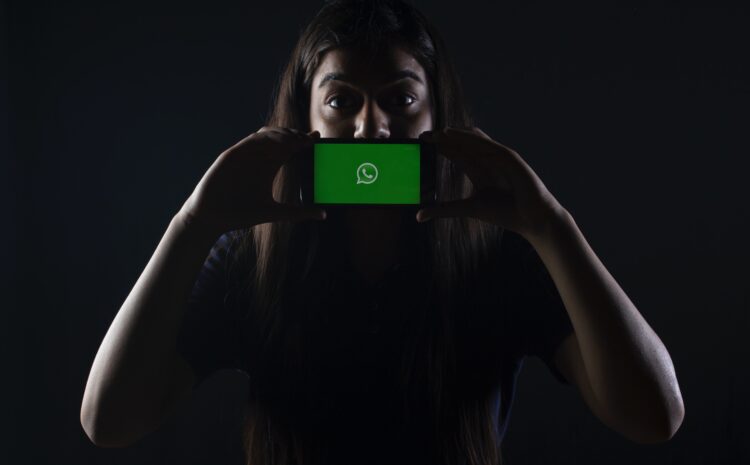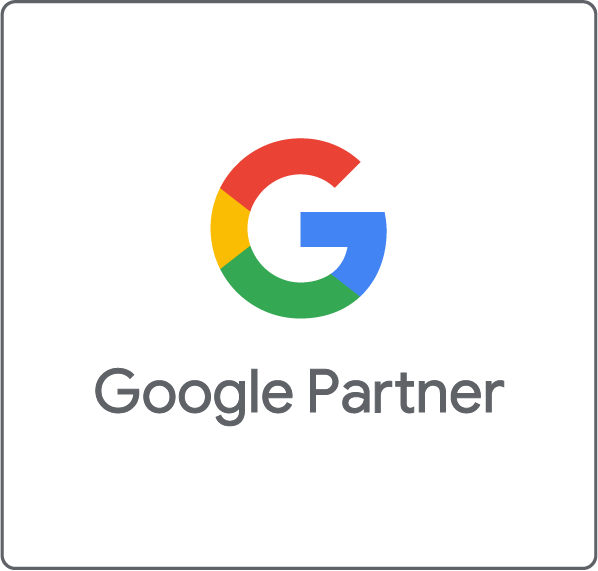How to use WhatsApp Once View
WhatsApp is one of the most used chat apps in the world. Yes, there are issues with it but thankfully WhatsApp are always looking for ways to make their platform that much better.
Now, you can send a photo or video that will disappear on WhatsApp after the recipient has opened it and exited the media viewer.
Security and privacy
This has been an important topic for many years now and as time has gone by new and more advanced features have been added to WhatsApp.
For added privacy, you can now send photos and videos that disappear from your WhatsApp chat after the recipient has opened them once.
- The photo or video will not be saved to the recipient’s Photos or Gallery.
- Once you send a view once photo or video, you won’t be able to view it again.
- You can’t forward, save, star, or share photos or videos that were sent or received with view once media enabled.
- You can only see if a recipient has opened a view once photo or video if they have read receipts turned on.
- If you don’t open the photo or video within 14 days of it being sent, the media will expire from the chat.
- You must select view once media every time you want to send a view once photo or video.
- View once media can be restored from backup if the message is unopened at the time of back up. If the photo or video has already been opened, the media will not be included in the backup and can’t be restored.
A few things to note
Only send photos or videos to people you trust, even with with view once media enabled it’s possible for someone to:
- Take a screenshot or screen recording of the media before it disappears. You won’t be notified if someone takes a screenshot or screen recording of your picture or video.
- Take a photo or video of the media with a camera or other device before it disappears and you won’t be notified if they do.
- Encrypted media will be stored for a few weeks on WhatsApp’s servers after you’ve sent it.
- If a recipient chooses to report view once media, the media will be provided to WhatsApp. You can find out more about reporting messages on WhatsApp in this article.

How to send and open view once media
- Open an individual or group chat.
- Tap the Camera


- Camera to take a new photo or video with your camera. Videos recorded using WhatsApp are limited to 16MB.
- Photo & Video Library to select an existing photo or video from your iPhone’s Photos or Albums.
- Tap

- Tap Send

You’ll see an Opened receipt in the chat once the recipient has viewed the photo or video.
Open view once media
- Tap the message with the 1

- View the photo or video.
- Swipe or tap Back

You’ll see an Opened receipt in the chat for media you’ve already viewed. Once you exit the media viewer, you can’t view the media again or report the media to WhatsApp, and it won’t be saved to your camera roll.